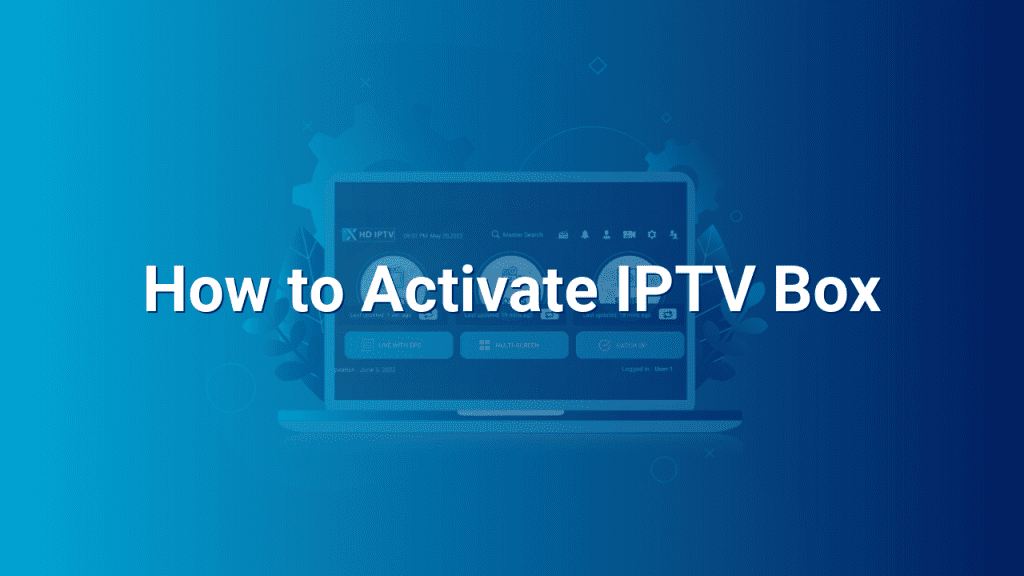Welcome to our IPTV website, where we provide you with all the information you need to make the most out of your IPTV box. If you’re new to the world of IPTV or have just purchased a new IPTV box, you may be wondering how to activate it. In this blog post, we will guide you through the step-by-step process of activating your IPTV box, ensuring a smooth and hassle-free setup.
What is an IPTV Box?
Before we jump into the activation process, let’s quickly understand what an IPTV box is. An IPTV box is a device that allows you to stream television content over the internet, just like a traditional cable or satellite set-top box. These boxes provide access to a wide range of channels, movies, shows, and other multimedia content, giving you an immersive entertainment experience.
Step 1: Connect your IPTV Box
The first step in activating your IPTV box is to connect it to your television and internet network. Start by plugging in the HDMI cable into the respective ports on your IPTV box and television. Ensure that the cable is securely connected on both ends to guarantee a strong and stable connection.
Next, connect your IPTV box to your internet network using either an Ethernet cable or Wi-Fi. If using an Ethernet cable, simply connect one end to the IPTV box and the other end to your router or modem. For a wireless connection, navigate to the settings menu on your IPTV box, find the Wi-Fi network option, select your network, and enter the password if prompted.
Step 2: Power up the IPTV Box
Now that your IPTV box is physically connected, it’s time to power it up. Plug the provided power adapter into the designated port on your IPTV box and connect the other end to a power outlet. Once connected, ensure that the power indicator on the IPTV box lights up, indicating that it’s turned on.
Step 3: Set up IPTV Box
Upon powering up your IPTV box, you will be greeted with an on-screen setup wizard. Follow the on-screen instructions to configure your IPTV box. This typically involves selecting your preferred language, connecting to your internet network if not already done, and accepting the terms and conditions.
Additionally, you may be asked to enter your IPTV provider’s subscription details, such as the username and password. These credentials are necessary to activate your IPTV box and gain access to the channels and content you’ve subscribed to.
Step 4: Activate IPTV Box
Once you have completed the setup process and entered your subscription details, your IPTV box will start the activation process. This usually involves a connection to your IPTV provider’s server, where your box’s unique identifier is verified, and the activation is performed.
The activation process may take a few minutes, so be patient and avoid interrupting it. Once successfully activated, you will receive a confirmation message on your screen, indicating that your IPTV box is ready to use.
Step 5: Explore and Enjoy
Congratulations! Your IPTV box is now activated and all set to provide you with exciting entertainment options. Take some time to navigate through the user interface and explore the various features available on your IPTV box.
From browsing and selecting channels to accessing on-demand content, you can now enjoy a multitude of entertainment options at your fingertips. Kick back, relax, and indulge in your favorite movies, TV shows, sports events, and much more.
Remember to periodically update your IPTV box’s firmware to ensure optimal performance and stay up to date with the latest features and enhancements.
In conclusion, activating your IPTV box is a straightforward process that can be completed in just a few simple steps. By following our guide, you can activate your IPTV box hassle-free and unlock a world of endless entertainment possibilities.
If you have any further questions or need assistance, feel free to reach out to our knowledgeable support team who will be more than happy to assist you. Happy streaming!