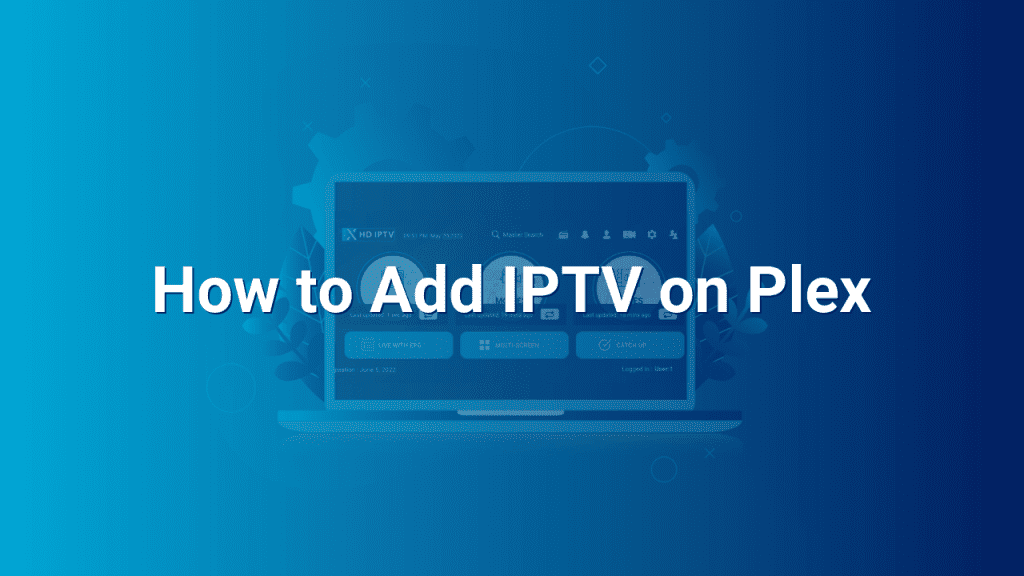Are you looking to enhance your media streaming experience with IPTV? Look no further! In this guide, we will walk you through the easy steps to add IPTV on Plex. Plex is a popular media server software that allows you to organize and stream your media content seamlessly across different devices. By adding IPTV to Plex, you can enjoy a wide range of live TV channels, on-demand content, and more, all from a single interface. So, let’s dive in and explore how to integrate IPTV with Plex!
What is IPTV?
Before we proceed, let’s understand what IPTV actually means. IPTV stands for Internet Protocol Television, which refers to the delivery of television content over the internet instead of traditional terrestrial, satellite, or cable TV formats. This technology allows users to stream live TV channels, movies, TV series, and other media content over their internet connection.
Why Add IPTV on Plex?
Adding IPTV to your Plex media server opens up a whole new world of entertainment possibilities. Here are a few reasons why you should consider integrating IPTV with Plex:
- Access to a vast number of live TV channels from around the world.
- Enjoy high-definition streams and superior video quality.
- Stream on-demand content, including movies, TV shows, and documentaries.
- Organize all your media content, including IPTV channels, within a single interface.
- Compatible with multiple devices, ensuring seamless streaming on your preferred screen.
Adding IPTV on Plex: A Step-by-Step Guide
Now that we understand the benefits, let’s go through the step-by-step process of adding IPTV on Plex:
Step 1: Install Plex Media Server
The first step is to install Plex Media Server on your desired device. You can download Plex Media Server for free from the official Plex website and install it following the provided instructions.
Step 2: Set Up an IPTV Player
Next, you need to set up an IPTV player within Plex to access the IPTV channels. There are various IPTV player plugins available for Plex, such as xTeVe, Telly, and IPTV.bundle. Choose one that suits your preferences and install it on your Plex Media Server.
Step 3: Configure the IPTV Player
After installing the IPTV player plugin, you need to configure it to fetch the IPTV channels. Typically, this involves entering the URL or M3U playlist file of your IPTV provider. Check the documentation of your chosen IPTV player for detailed instructions on configuring it with your IPTV service.
Step 4: Scan Media Libraries
Once the IPTV player plugin is configured, it’s time to scan your media libraries within Plex. This will allow Plex to detect and display the available IPTV channels alongside your other media content. Simply initiate a media library scan from the Plex Media Server settings, and it will update the library with the newly added IPTV channels.
Step 5: Enjoy Your IPTV Channels on Plex
With everything set up and scanned, you can now sit back, relax, and enjoy your IPTV channels directly on Plex. Open Plex on your preferred device, navigate to the TV Shows, Movies, or Live TV section, and start exploring the vast collection of channels and on-demand content available.
That’s it! By following these simple steps, you can seamlessly integrate IPTV into Plex and elevate your media streaming experience. Enjoy the convenience of accessing live TV channels, on-demand content, and more, all within a single interface. So, why wait? Go ahead and add IPTV to your Plex media server today!