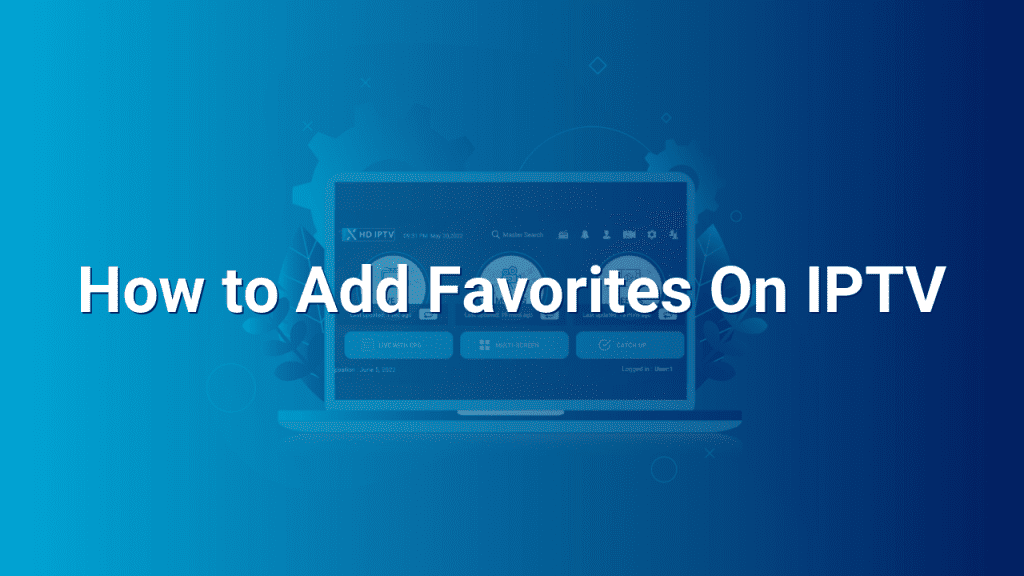How to Add Favorites On IPTV
Welcome to our comprehensive guide on how to add your favorite channels and programs on your IPTV. IPTV (Internet Protocol Television) allows you to access a wide range of TV channels and video content using your internet connection. Organizing your channels and programs into favorites is a convenient way to personalize your IPTV experience and quickly access the content you love. In this blog post, we will walk you through the step-by-step process of adding favorites on IPTV.
Step 1: Accessing the Channel List
The first step in adding favorites on your IPTV is accessing the channel list. Depending on the IPTV service or app you are using, the method to access the channel list may slightly vary. However, it is generally found in the main menu or navigation bar.
If you are using an IPTV app on your smart TV, navigate to the app’s home screen or main menu using your remote control. Look for an option like “Channels” or “Live TV,” and select it to access the channel list.
If you are using IPTV on a computer or mobile device, open the IPTV application or website, and locate the channel list. It is usually denoted by an icon resembling a TV or a list of channels.
Step 2: Selecting Your Favorite Channels
Once you have accessed the channel list, browse through the available channels and find the ones you want to add as favorites. Depending on the IPTV service, you may have various categories or genres to help you navigate the channel list more efficiently.
When you find a channel you want to add as a favorite, select it. This often involves highlighting the channel and pressing a designated button on your remote control or clicking on it if you are using a computer or mobile device.
Repeat this process for all the channels you wish to mark as favorites. Remember, you can add as many channels as you want to your favorites list, so feel free to include all your go-to channels in this step.
Step 3: Adding Channels to Favorites
After selecting your favorite channels, it’s time to officially add them to your favorites list. Look for an option like “Add to Favorites” or a star icon near the channel you have selected.
If you are using an IPTV app on your smart TV, you might need to press a dedicated button labeled “Favorites” or use a combination of buttons, as mentioned in the app’s user manual or on-screen instructions.
If you are using IPTV on a computer or mobile device, you will typically find an “Add to Favorites” button or a star icon near the channel’s name or logo. Click or tap on this button to add the channel to your favorites list.
Step 4: Accessing Your Favorites
Now that you have added your favorite channels to the list, let’s explore how to access them easily whenever you want to watch them.
The location of your favorites list may depend on the IPTV app or service you are using. However, most IPTV interfaces have a dedicated section or tab for favorites. This section is usually labeled “Favorites” or “My Favorites.”
Navigate to the favorites section using the provided menu or tab. Once there, you should see all the channels you added as favorites in a neatly organized list.
To watch a channel from your favorites list, simply select it and enjoy your chosen program instantly. The favorites list gives you quick access to your preferred content without having to search through the entire channel lineup each time.
With these simple steps, you can easily add your favorite channels and programs on your IPTV. Whether you are using a smart TV, computer, or mobile device, organizing your IPTV experience with favorites enhances convenience and makes accessing your preferred content a breeze. Enjoy your favorite channels and programs with ease and efficiency on your IPTV!